Quick Links
Dive into the world of smart automation solutions
Discover our EZ lifestyle innovations
Our range of futuristic home automation products is designed to seamlessly integrate with your space for easy control and use
Flip through our latest webzine to know more
Uncover our green flags
Tired of fumbling for the light switch in the dark? With our smart home automation solutions, control your space with your voice or just a tap on your phone
Shop the EZ way
Upgrade your life with our automation solutions. Shop smart, live simple
Enjoy the advantage of smart living
-
Change your mornings from mundane to magical: set your lights to brighten gently and your coffee to brew before you wake upSetup good morning routines
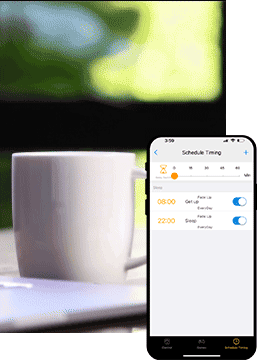
-
Keep calm and monitor your home from anywhere. Security is just a touch away, with smart controls ensuring peace of mind and safety are never far from your reachSecurity monitoring
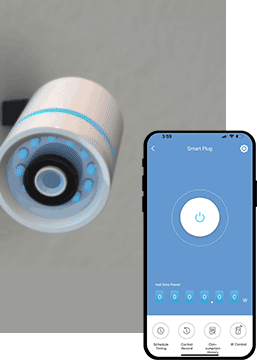
-
Step in and set the mood! Our features help you do more than adjust to your presence they dim down to the sweet spot, save energy, and style up your space tooLight switch ON & OFF through app

-
Who has got the power? You do! With just a few voice commands, control your smart appliances from anywhere in the world, and watch the magic from the palm of your handVoice assistant tech
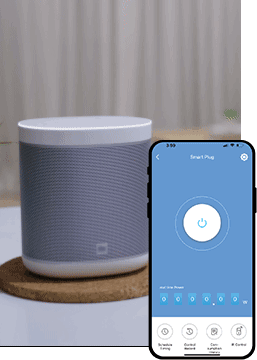
-
Everyone wants a world where it is easy to switch on the fan. You can control the speed of your fan with our app! Enjoy hands free control, and adaptable settings, the home tech wizard does all of it for youFan speed control
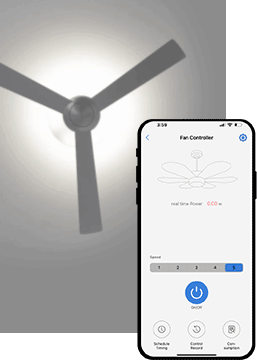
-
Change your mornings from mundane to magical: set your lights to brighten gently and your coffee to brew before you wake upSetup good morning routines
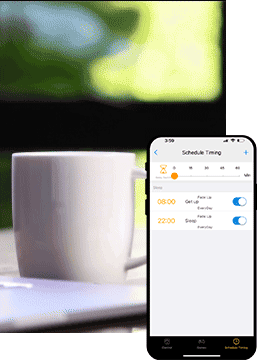
-
Keep calm and monitor your home from anywhere. Security is just a touch away, with smart controls ensuring peace of mind and safety are never far from your reachSecurity monitoring
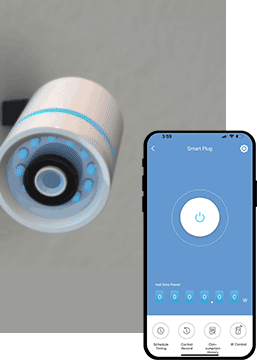
-
Step in and set the mood! Our features help you do more than adjust to your presence they dim down to the sweet spot, save energy, and style up your space tooLight switch ON & OFF through app

-
Who has got the power? You do! With just a few voice commands, control your smart appliances from anywhere in the world, and watch the magic from the palm of your handVoice assistant tech
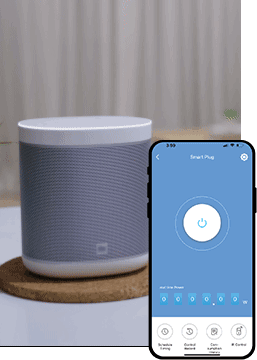
-
Everyone wants a world where it is easy to switch on the fan. You can control the speed of your fan with our app! Enjoy hands free control, and adaptable settings, the home tech wizard does all of it for youFan speed control
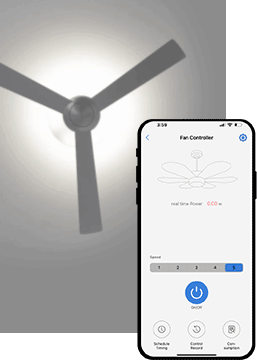
-
Change your mornings from mundane to magical: set your lights to brighten gently and your coffee to brew before you wake upSetup good morning routines
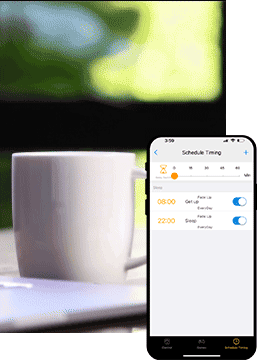
EZ Home app terms of use
Watch and simplify, it is DIY
Walk through the dynamic space of our smart automation solutions. Be a part of the world of smart technology and learn how innovation simplifies your life
Powered by your stories
-
Over the past year, Tata Power EZ Home has revolutionized my living experience with its user-friendly setup, intuitive controls, and reliable performance. Its reliable performance and energy-saving features significantly cut down my bills, while responsive customer support ensures peace of mind. I couldn't be happier with this smart upgrade to my homeNikunj Sudani Co-founder of TEC Automation

-
My son and I always wanted a smart home. TATA Power's EZ HOME solution made it effortless. With the user-friendly app, we can control devices remotely and manage power efficiently. We started with smart switches and plan to add converters and motion sensors in the near future. It is of TATA quality, so we are confident that it will be exceptionalAdalarasu V M Customer, Bangalore

-
Over the past year, Tata Power EZ Home has revolutionized my living experience with its user-friendly setup, intuitive controls, and reliable performance. Its reliable performance and energy-saving features significantly cut down my bills, while responsive customer support ensures peace of mind. I couldn't be happier with this smart upgrade to my homeNikunj Sudani Co-founder of TEC Automation

-
My son and I always wanted a smart home. TATA Power's EZ HOME solution made it effortless. With the user-friendly app, we can control devices remotely and manage power efficiently. We started with smart switches and plan to add converters and motion sensors in the near future. It is of TATA quality, so we are confident that it will be exceptionalAdalarasu V M Customer, Bangalore

-
Over the past year, Tata Power EZ Home has revolutionized my living experience with its user-friendly setup, intuitive controls, and reliable performance. Its reliable performance and energy-saving features significantly cut down my bills, while responsive customer support ensures peace of mind. I couldn't be happier with this smart upgrade to my homeNikunj Sudani Co-founder of TEC Automation

-
My son and I always wanted a smart home. TATA Power's EZ HOME solution made it effortless. With the user-friendly app, we can control devices remotely and manage power efficiently. We started with smart switches and plan to add converters and motion sensors in the near future. It is of TATA quality, so we are confident that it will be exceptionalAdalarasu V M Customer, Bangalore

Frequently asked questions
The frequently asked questions section is a reliable source for unlocking answers to some of the most crucial inquiries. Please refer to this section for any queries you may have
- Home automation
- Products and solutions
- Buy now
- Mobile app related queries
- Device configuration related issues
- Device connectivity related issues
- Voice control related issues











 Play store
Play store
 App store
App store